
Headsmacking Tip #1845: Use Google Analytics to Prioritise 404 Fixes
This YouMoz entry was submitted by one of our community members. The author’s views are entirely their own (excluding an unlikely case of hypnosis) and may not reflect the views of Moz.
Hope Rand doesn't mind me stealing the headsmacking tip theme for this one, but it definitely fits the bill...
You run Xenu or Screaming Frog on a client's site and come face to face with 700-odd broken internal links - that is, there are 700 separate URLs that give a visitor a "404 - Page Not Found" message. Add into the mix a list of broken external links from Webmaster Tools, and you know you've got big problems. Sigh.
What's the best way to go about fixing them all? You could tackle the external links first, then internal ones? Or internal then external? Newest to oldest? Oldest to newest? Alphabetically?!
A way I stumbled on recently does the prioritising for you, by using the "Page Title" Dimension In Google Analytics.
1. Find a 404 page on your site
The easiest way to do this is to type a random few characters after the domain, for example: www.example.com/gjskjsdfdv

Sorted.
2. Check your Analytics tracking code is in the source of the page
If you're not sure just carry on to step 3, or: Right click > View Source and search for UA-

3. Record the title tag of that page
As long as the title is unique to 404 pages you're in business - e.g. "Page Not Found", "We couldn't find that page", "Oops, nothing here :(" are all good. Some sites default to the homepage title when a page can't be found. If that's you then unfortunately you're out of luck this time.

4. In Google Analytics, navigate to Content > Site Content > All Pages

5. Select "Page Title" as the Primary Dimension

6. Search for something unique from the title, in this case "404"

Searching for "404" shows our "Page not found" title tag:

7. Click on the page title to drill into the URLs
Ta-daaa. Here's your prioritised list of 404s you should fix, in descending priority order:

In theory, fixing broken URLs in descending order of page views should take care of:
1. User experience. These pages are actually being seen most frequently by visitors to your site and are the pages that are affecting your site's perception and conversion potential.
2. SEO power. These pages are also very likely be the ones that will restore the most link equity/juice to the site, too. The reason being that the URLs most visited by real people are probably the most internally and externally linked on the site (that's why they're being visited most often).
Is there a better way to prioritise fixing 404s? Let me know in the comments.
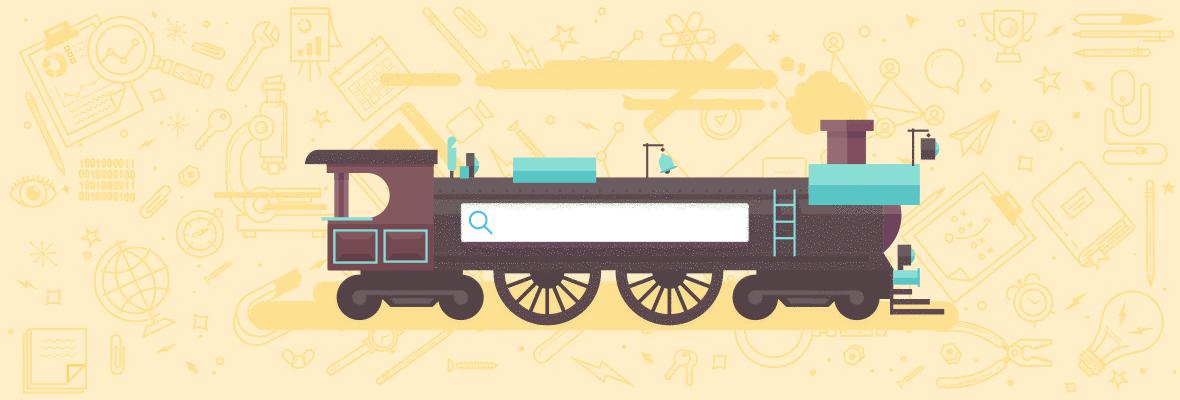

Comments
Please keep your comments TAGFEE by following the community etiquette
Comments are closed. Got a burning question? Head to our Q&A section to start a new conversation.