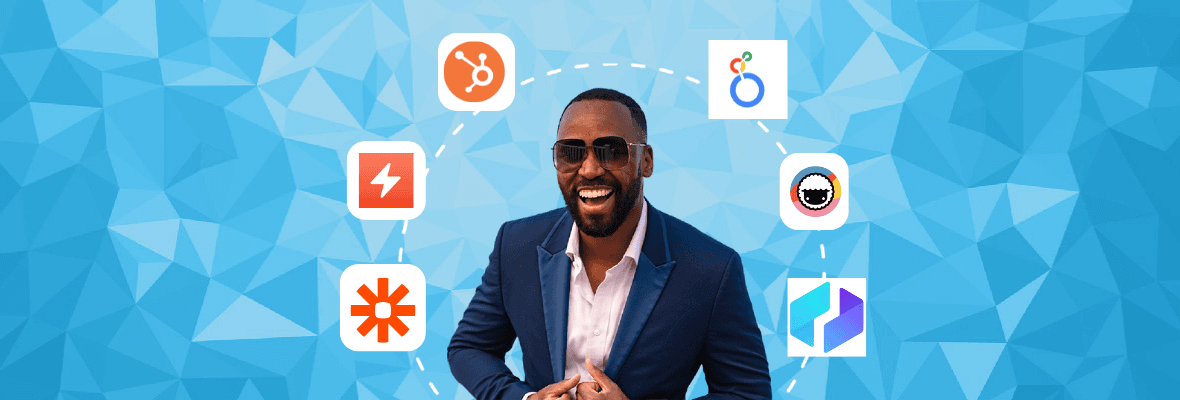13 Best AI Automation Tools to Increase Productivity & Efficiency
I get it—AI tools are everywhere, and it’s easy to feel overwhelmed by the endless options. You know these tools can automate workflows and improve productivity, but figuring out which tool does what and how to use them properly feels like walking in a maze.
I’ve spent countless hours experimenting with AI for automation because I hate wasting time on repetitive tasks that machines can do better. After hours of trial and error, I’ve drilled down to 13 unique tools/use cases to handle everything from data analysis to workflow automation and even deliverables.
In this article, I’ll guide you through these tools and show you how to use them. By the end, you’ll have a clear roadmap to streamline your workflows, save time, and boost productivity without feeling lost or overwhelmed.
No-code AI automation tools
Promptitude.io: Automate AI workflows without code

Managing AI tasks can seem daunting, especially without coding skills. Promptitude.io simplifies this by offering a no-code platform to create and automate AI workflows. With features like a prompt assistant and a library of ready-made prompts, it’s easy to build or fine-tune workflows using custom prompts.
Here’s how I use Promptitude.io:
- Integrate with Zapier or Make: I connect AI models to platforms like Google Docs or WordPress through Zapier or Make, automating tasks without coding.
- Automate content generation: Promptitude helps me create content and automate keyword optimization across my documents.
- Document analysis: For document analysis, I integrate AI models to handle large-scale data, saving time on manual work.
- Custom AI workflows: The prompt library and assistant make it easy to build custom workflows without writing code.
2. Thunderbit: No-code AI automation

Thunderbit is a no-code AI tool for building complex automation. It streamlines my workflows by integrating AI across daily operations.
Here’s how I use Thunderbit:
- Automate repetitive tasks: Thunderbit automates routine tasks across CRM, social media, and email platforms.
- No-code interface: The drag-and-drop interface allows non-technical users to build advanced workflows quickly.
- AI data processing: Thunderbit can analyze data from different systems, trigger actions based on predefined rules, and streamline complex workflows for better efficiency.
3. Zapier: Automate email categorization
As an agency owner, I get excited when someone fills out our contact form, as they might be a potential client wanting to work with us. But often, these messages are from people trying to sell me SEO services or links, which is frustrating and wastes my time. To solve this, I turned to Zapier to categorize emails and filter spam.
Here’s how I use Zapier to automate email categorization:
- Categorize client emails: Automatically label incoming emails from potential clients, helping me focus on real business opportunities.
- Filter sales emails: Flags sales attempts so I can ignore unnecessary pitches.
- Simplified automation: Generates workflows based on simple instructions that save time and improve efficiency.
4. Taskade: AI automation for productivity

Taskade is a versatile AI productivity tool that streamlines project management, task automation, and content creation. It simplifies my workflow, improves team collaboration, and automates repetitive tasks.
Here’s how I use Taskade in my daily operations:
- AI agents: Taskade’s AI agents generate content ideas, automate task reminders, and manage workflows. They are handy for brainstorming or even drafting simple documents.
- Task and project management: Taskade helps me stay on top of large-scale projects. I can assign tasks to my team, monitor deadlines, and ensure nothing falls through the cracks.
- AI mind maps: I rely on Taskade’s AI mind maps to visualize workflows and organize complex content marketing plans.
Deliverable automation
5. Looker Studio automation
Managing reports in Looker Studio feels overwhelming when working with various data sources. To make this process more efficient, I leverage Looker Studio automation with LLMs (Large Language Models) to generate and update reports programmatically.
Here’s how I set up the automation
a. Get the Looker Studio API Key:
- Start by going to the Google Cloud Console.
- Click the hamburger menu (three horizontal lines) in the top-left corner and select APIs & Services.
- Navigate to Credentials and click Create Credentials, then choose API Key.
- Click Create, and your API key will appear in a pop-up window. Copy and save this key securely.
b. Enter the code into your LLM:
Using your API key, connect the LLM with Looker Studio by inputting the appropriate code. This connection enables you to automate the report-building process, pulling data from various sources and compiling it into a structured format.
c. Copy Looker Data Studio templates programmatically:
With your template already set up, you can use the LLM to copy it into other projects programmatically. Here’s a snippet of the code used:

This allows me to copy report templates effortlessly, ensuring consistency across different projects.
d. Add data sources programmatically:
Integrating data sources like Google Analytics into Looker Studio is now automated using the LLM. Here’s the code snippet to add data sources:

This automation ensures that all necessary data sources are integrated with minimal manual intervention.
e. Programmatically making updates:
Using the LLM, I can compare data points and have the LLM write the first draft of the report based on data trends. Here’s the code snippet below:

This allows me to pull elements from reports, edit them as needed, and update them programmatically, making the entire reporting process efficient.
6. ETL process automation with LLMs
In SEO, many tasks we perform follow an ETL (Extract, Transform, Load) process. Essentially, this involves extracting data from a source, transforming or contextualizing it, and then loading it into a format or tool for analysis or reporting.
When I integrate LLMs (Large Language Models) with Google Cloud Workflows, Cloud Functions, and App Script, I can automate the entire process, making data management more efficient and accurate.

Here’s how I implement ETL automation:
a. Extraction:
- I extract data from various sources such as Google Analytics, Search Console, or web scraping tools. Instead of manually downloading data files, I use APIs to pull this data directly into Google Sheets or BigQuery.
- For instance, I utilize Google Cloud Functions to call the SERPs via API, automatically extracting ranking data without manual input.
b. Transformation:
- After extracting the data, I use LLMs to transform or contextualize it. This may involve data cleaning, keyword categorization, or creating content clusters. The LLM reads the raw data and structures it according to the defined parameters.
- For example, if I’m working with keyword data, I can prompt the LLM to categorize keywords based on intent, creating a more organized and actionable data set.
c. Loading:
- Once the data is transformed, I load it into the appropriate tool for further analysis or visualization. This could be Google Sheets, Google Data Studio, or even directly into a PowerPoint presentation for client reporting.
- I automate this loading process using Google Cloud Workflows and App Script, ensuring that the data is regularly updated and ready for analysis.
Setting up automated ETL workflows with LLMs streamlines tasks such as rank tracking, keyword clustering, and data analysis, freeing up more time to focus on strategy.
7. Use Composio to talk to your analytics and GSC via Slack
Composio makes it easy to interact with Google Analytics (GA4) and Google Search Console (GSC) through Slack. This integration lets me ask questions, receive data, and generate reports without leaving my Slack workspace.

Here’s how I leverage Composio for both GA4 and GSC:
a. Talk to GA4 via Slack:
- Connecting to GA4: I start by integrating Composio with my GA4 account, which allows Slack to pull in analytics data on demand.
- Ask conversational queries: With Composio, I can ask natural language questions like, “What’s the organic traffic trend for the last 30 days?” or “Which landing pages had the highest conversion rate last week?” Composio then fetches the data from GA4 and displays it directly in Slack.
- Automate data alerts: I’ve set up automated reports that deliver key metrics like traffic changes, bounce rates, and goal completions to my Slack channel regularly. This keeps me updated on my website’s performance without logging into Google Analytics.
b. Talk to GSC via Slack:
- GSC integration: Similarly, Composio connects with GSC to access search performance data. This integration lets me pull keyword rankings, click-through rates, and search impressions into Slack.
- Actionable insights: For example, I can query, “What are my top-performing queries in the past 7 days?” or “Which pages saw a drop in impressions last month?” Composio extracts this data from GSC and provides detailed insights that highlight opportunities or issues.
c. Using GA4 with Langchain Python and Composio
The true power of Composio shines when integrating it with Langchain Python for more advanced interactions with GA4. With Langchain, I can use LLMs to process complex queries, analyze trends, and extract deeper insights from my GA4 data while interacting through Slack.

i. Set Up Langchain with GA4:
Install the Langchain Python library and connect it to your GA4 data via the Google Analytics API. This enables you to perform more sophisticated analysis and querying of your data.
ii. Advanced analytics and insights:
When I combine Langchain Python with Composio, I can ask more complex questions. For instance:
- “Identify pages with the highest exit rates over the last quarter.”
- “Show traffic trends for blog posts with more than 2,000 words.”
Langchain processes these queries and provides insights in Slack, making it easier to monitor SEO performance at a granular level.
iii. Automated reports and real-time analysis:
Using this setup, I automate reports that provide comprehensive insights, such as organic traffic trends, user behavior analysis, and content performance, delivered in real time via Slack.
8. ChatSpot: Conversational AI for marketing automation

ChatSpot is an AI tool that makes it easy to interact with your marketing data through a conversational interface. It acts like a virtual marketing assistant, helping me automate repetitive tasks, query data, and manage customer interactions without switching between multiple dashboards.
Here’s how I use ChatSpot for marketing automation:
- Automate data queries: Instead of manually digging through reports, I can ask ChatSpot questions like “How many leads did we generate this week?” or “What’s our email open rate for the last campaign?” and get accurate responses.
- Content creation & ideation: ChatSpot can generate blog ideas, email copy, or social media posts based on keywords or recent campaigns, streamlining the content creation process.
- Lead and contact management: Integrated with HubSpot CRM, I use ChatSpot to manage contacts, update records, and track lead behavior through conversational commands. For example, I can ask, “What are my top-performing contacts?” or “Show me deals closing this week.”
- Automate reporting: ChatSpot creates instant reports summarizing key metrics like website traffic, campaign performance, and CRM activity, saving me hours of manual reporting each week.
AI automation tools for data analysis
9. GPT for work: ChatGPT integration for Excel and Google Workspace

Managing large data sets in Excel or Google Sheets can be tedious, especially when you have to manually analyze, generate, or clean up data. The GPT for Work plugin transforms this process by integrating ChatGPT directly into Excel, Word, Google Sheets, and Google Docs.
Here’s how I use it:
- Generate Excel formulas: I describe the task, and ChatGPT provides the necessary formula, simplifying complex calculations.
- Write content in Google Docs: I generate summaries or convert lengthy reports into digestible content directly within Google Docs.
10. Data Squirrel: Automate data analysis with AI

DataSquirrel automates data analysis by transforming raw datasets into actionable insights. This is great for processing large data quickly without manual number-crunching.
Here’s how I use DataSquirrel:
- Automate data processing: I upload datasets in formats like CSV or Excel, and Data Squirrel identifies trends and outliers.
- Data cleaning: DataSquirrel’s “Auto-Clean” feature corrects data inconsistencies, such as formatting issues or duplicate entries, ensuring the dataset is clean and ready for analysis.
- Visual reporting: The “Auto-Visualize” feature generates visual reports, making it easier to present to clients with charts and graphs.
11. GPTExcel: AI Excel formula generation

Writing Excel formulas can be tricky, especially with large datasets. GPTExcel generates formulas based on natural language descriptions, making complex calculations easier to manage.
Here’s how I use GPTExcel:
- Generate complex formulas: I describe what I need, and GPTExcel quickly provides the correct formula.
- Automate data analysis: It generates formulas that filter SEO data, calculate metrics, and analyze trends efficiently.
- Create visualizations: GPTExcel builds charts and graphs I use to present data for reports.
- Build custom functions: I use it to generate VBA scripts or app scripts, automating tasks like data cleaning and reporting.
12. Ask CSV: RAG for CSVs

Ask CSV is an AI tool that analyzes and queries data stored in CSV files using natural language. It uses RAG to search CSV datasets and generate answers.
Here’s how I use Ask CSV for data analysis:
- Query CSV data with natural language: I type questions instead of writing complex SQL queries, making it easier to handle large datasets.
- Automate insights extraction: I ask CSV to find trends and patterns, such as identifying high-performing keywords or SEO gaps.
- Handle large datasets efficiently: It processes large CSV files and presents the most relevant information.
- Streamline SEO reporting: I query key metrics to extract the data I need for monthly reports, cutting down manual analysis time.
13. Otto: Connected and automated spreadsheets

Managing data from multiple sources can be time-consuming and prone to errors, especially when manually updating spreadsheets. Otto automates my data collection and streamlines workflow across connected spreadsheets like Google Sheets, Airtable, and Microsoft Excel.
Here’s how I use Otto for data automation:
Connect multiple data sources: Otto syncs data from various platforms into one central spreadsheet.
Automate data updates: Pulls real-time updates from connected sources, keeping my data accurate without manual input.
Build dynamic reports: I create automated reports that track metrics.
Custom workflow automation: Otto creates tailored automation across apps, triggering actions based on specific data points.
Other articles in the Mike King Takeover Series:
Final thoughts: Find opportunities to automate more with AI
While I’ve shared 13 AI automation tools to get you started, don’t stop there. Think about the repetitive tasks you handle daily—chances are, there’s an AI tool or workflow that can make your life easier.
Start exploring by checking out There’s an AI for That, a comprehensive resource listing AI tools for almost every use case. The more you experiment and build automation into your workflows, the more efficient you’ll become.
The author's views are entirely their own (excluding the unlikely event of hypnosis) and may not always reflect the views of Moz.