
An RSS Reader A Week: In Search of a Google Reader Replacement
This post is a bit of an experiment, but I’ll get to that in a minute. As you probably know, Google Reader will be shutting down on July 1st. Like many people, I still use RSS to get information from trusted sources, and I’m looking for alternatives. So, I’m going to try a new RSS reader each week and write about my experiences here. I’ll be writing the post as I go, updating it every Thursday, so that I can get alternatives into your hands as I test them. See the list below for quick-links to finished reviews.
- Feedly (4.7)
- The Old Reader (3.7)
- NewsBlur (3.0)
- Netvibes (3.7)
- Pulse (3.0)
- Digg Reader (3.7)
- AOL Reader (4.3)
- CommaFeed (3.7)
- Curata Reader (3.0)
- Feedreader (3.7)
Winner #1 - Feedly
This post ended up being anti-climactic, because the first reader I used ended up being my favorite. If you're looking for a full-featured, next-generation reader, Feedly is a great place to start.
Winner #2 - AOL Reader
I decided to declare two winners, because some people wanted something simple and familiar to ease the transition. I think the best balance in that regard was AOL Reader – it's familiar but fully functional. Honorable mention to Digg Reader, which seems to have already fixed some of the shortcomings in my review.
Exporting Google Reader Data
Unfortunately, Google seems to have made good on their promise – as of July 15, 2013, Google Reader is no longer available for export through Google Takeout. If the situation changes, I'll update this section of the post.
Week 1 - Feedly (www.feedly.com)
FEATURES: 
USABILITY: 
IMPORTING: 
I almost regret starting with Feedly, because it’s honestly such a good tool that I’m not sure I want to try much else. Feedly isn’t technically a web-based app, but it integrates with Chrome and Firefox and has apps for iOS, Android, and Kindle. I’m using the Chrome version, which has all the bells and whistles. Feedly defaults to a “Today” page, which is pretty handy:
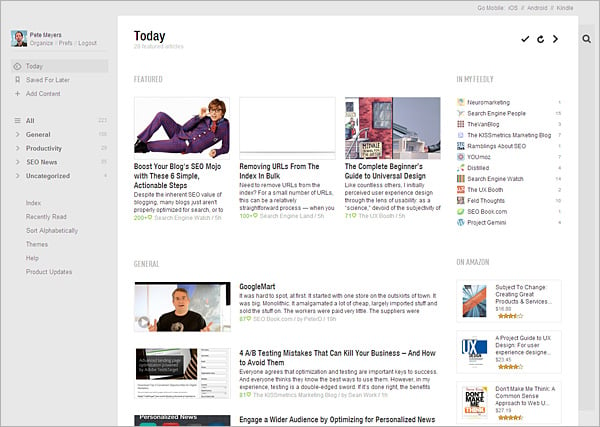
I'm old and easily frightened, so I can be a bit squeamish about too many new features, but it doesn’t take much time at all to figure out Feedly, and it’s easy to default to a more familiar view and dive right into your own feeds:
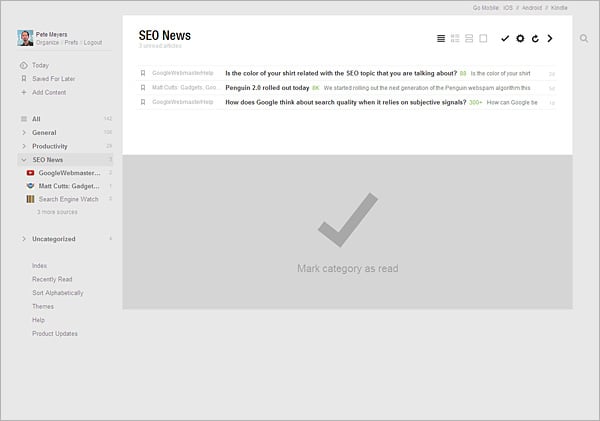
The giant “Mark as read” button may be one of my favorite features of Feedly, and the category-based view will be very familiar to anyone used to Google Reader. The Chrome version of Feedly also installs an extension to allow you to easily save or share any page for later. It appears as an icon in the lower-right, which expands into a full-featured toolbar (I've added the text labels):

Importing data from Google Reader into Feedly is basically automatic (no export/import required). The only reason I marked Feedly down is that currently they connect directly to the Google Reader API. Once the API goes away, it’s unclear how people will migrate. Feedly has made it clear that they are building their own data back-end, and hopefully there will be no service interruption. That uncertainty is the only question mark on an otherwise impressive and easy-to-use offering.
Week 2 – The Old Reader (theoldreader.com)
FEATURES: 
USABILITY: 
IMPORTING: 
The Old Reader attempts to be exactly that – a return to the soon-to-be good-old-days of Google Reader. To be fair, The Old Reader does have a unique style and a few usability tweaks, but it is clearly designed for people who want a simpler, less flashy interface for their RSS feeds. The Old Reader defaults to a summary screen, like this one:
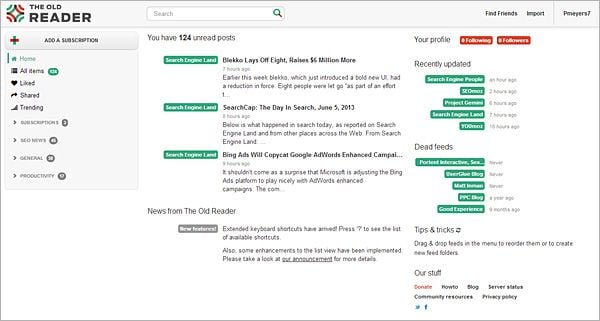
The home page gives you easy access to your categories, a few recent posts, a short list of recently updated feeds, and a list of dead feeds. In many cases, my "dead" feeds were really feeds which had moved, but the quick reminder makes clean-up easy. One complaint I've always had about Google Reader is that it can be very difficult to monitor and remove old feeds. The Old Reader makes feed management a bit easier, and in some ways feels more user-friendly than Google Reader. From the home page, it's just a couple of clicks to the more familiar feed list:

The Old Reader uses a straight file-based (OPML) import, which was simple enough. I did have some issues post-import with feeds doubling up, but that may have been a problem with the feeds themselves (and this happens on occasion in all RSS readers). Speed was also a small problem – some screen transitions and updates seemed to take a while. This had a slight negative impact on usability.
All in all, The Old Reader is a solid alternative for people who want basic functionality similar to what they're used to in Google Reader and aren't looking for a lot of bells and whistles. The Transition to The Old Reader is relatively painless if you're not looking for a big change.
Week 3 – NewsBlur (www.newsblur.com/)
FEATURES: 
USABILITY: 
IMPORTING: 
Unlike many of the readers on this list, NewsBlur has both free and paid versions. I'll only be reviewing the free feature set in this post. On the surface, NewsBlur looks like a pretty standard, next-generation RSS reader:

While the initial import process works well (and gives the option of a direct connect to Google Reader or OPML import), the free version only allows you to import 64 feeds. After that, it starts to deactivate feeds. You can pick which ones are active, but that's quite a bit of manual labor if you subscribe to a lot of feeds.
Even within the 64 feeds you're allowed, you can only view so many new articles at one time, and they don't update as often as the premium version. Many of the restrictions seemed arbitrary – instead of having free and paid features, even the "free" features had many limitations.
Unfortunately, I also found NewsBlur lacking on the usability front. In addition to many issues with load times (and load screens freezing), some core functions were hard to access. If you want to go to the original post (and not read the feed in NewsBlur), you have to click on a tiny arrow and select "Open":

For primarily image-based feeds (like the web-comic above), this became really tedious after a while. Overall, I found the interface frustrating and many of the functions counter-intuitive.
My biggest issue with NewsBlur is that it does a poor job of making the case for a paid version. With so many solid, free RSS readers on the market, I feel like they need to make a compelling case for premium value. By arbitrarily cutting off functionality and not surfacing advanced features available for paid members, I just wasn't compelled to even be curious about the premium version.
Week 4 – Netvibes (www.netvibes.com)
FEATURES: 
USABILITY: 
IMPORTING: 
First things first – yes, Netvibes still exists. I actually reviewed Netvibes back in May of 2007 on my old consulting blog, and it's pretty amazing to see a product like this stick around. Netvibes is a bit of a hybrid, originally designed more as a competitor to customized home pages than as an RSS reader, but it has evolved into a fully functional reader with the kind of look and feel you'd expect:

Netvibes groups entries by the day, which is useful at a glance. You can read original articles directly on the source site, but the option only appears if you hover over an entry. Like NewsBlur, the interface took some getting used to – some functions just felt buried or didn't behave quite how I'd expect. Importing only appears to be available via OPML, but that's going to be standard after Reader shuts off.
You also have the option of a "widget" view, which looks more like the older, home-page product. I haven't really customized mine, but I still had some widgets left over from years ago, such as the weather. All of your feeds can also be widgets and can be opened or closed to minimize space:

I have to make one side comment – I'm starting to realize that the speed of Google Reader has spoiled me/us. Many of these more full-featured readers have significant load times, and it's been driving me crazy. Netvibes had me waiting more than once, and it has a weird back-button quirk in Chrome where I occasionally had to refresh or use menu navigation to return to an earlier screen.
If you still like the idea of a personal home-page, then Netvibes may be a good option for you. There's a lot more customization possible than what I've done in the screenshot above. Netvibes also has some paid features that look intriguing, like analytics and brand alerts. Those are beyond the scope of this review, but it does appear that they've added a number of features in the past few years.
Week 5 – Pulse (www.pulse.me)
FEATURES: 
USABILITY: 
IMPORTING: 
Let me start by saying that I'm writing this post from the perspective of finding a Google Reader replacement. Pulse is probably a poor fit to this particular quest, because it's really more of a platform for browsing news. Pulse is built around a more visual, tile-based UI, that lends itself well to tablets:

It's attractive, but I found it a bit difficult to digest, especially if you're used to time-based organization. I also found that many of my feeds weren't picking up images, which made the visual display less useful.
You'll notice on the left the categories of "General", "General 2", etc. While the import feature on Pulse seemed to work fine, it split some of my larger categories into groups (in this case, six groups). While one could argue that my feeds aren't very well organized (and one would probably be correct), I found this more than a little frustrating.
While I generally prefer to read my feeds on the original site, Pulse's inline reader is clean and functional, and probably the best I've seen so far:

Here's the problem, and, unfortunately, it's a big one. I found Pulse almost unusable as a Google Reader substitute. Feeds are difficult to navigate in any clear order and there is one glaring feature omission – Pulse has no equivalent of a "Mark all as read" feature. You have to actually click through each of your feeds. This seems to be a common customer complaint, and was a non-starter for me. I actually used both Pulse and Google Reader this week, because I couldn't use Pulse to manage my feeds at all.
Pulse does have a very interesting feature set for finding and adding news sources beyond standard RSS feeds, and, to be fair, I don't think it's trying to be a Google Reader replacement. If you're looking for a new way to consume news, Pulse may be a great product for you. If you're looking for a Google Reader alternative, though, I'm afraid I have to give Pulse pretty low marks.
Week 6 – Digg Reader (www.digg.com/reader)
FEATURES: 
USABILITY: 
IMPORTING: 
Digg's last-minute addition to the Reader replacement options has prompted a ton of interest, and my invite came earlier this week, so I've decide to change the schedule a bit. Digg Reader is clearly aimed directly at the audience angry at Google Reader's demise, and it's plain to see from the UI:

Import went smoothly, although I did it prior to the Google Reader shut-off. Generally, Digg Reader was fast and usable, but their last-minute development is still a bit apparent in the feature set. For example, you can easily mark all feeds as read, but the list still shows both read and unread articles, and you can't remove the marked ones. They're saying this feature is in development, and it's clear they plan to invest heavily over the next couple of months, but to be fair, the same could be said about other tools. These products may radically change by the end of the year.
Digg Reader does integrate quick functions to Digg or Save an article, although it's hard to estimate the value of a digg these days. The reader does allow you to use diggs to view your own feeds by popularity, which is a nice touch, and there's an automatically generated "Popular" feed that filters out those articles. You can see the red dots (each article has 0-3 dots) in the screenshot above – the "Popular" page uses the same format.
All in all, I feel like Digg Reader has promise and that they seem genuinely invested in the idea, but I think it's unfair to judge them based on speculation. For now, it's a solid tool that still lacks a couple of critical features for everyday use.
Week 7 – AOL Reader (reader.aol.com)
FEATURES: 
USABILITY: 
IMPORTING: 
Not to be left out, AOL jumped into the Google Reader replacement fray, and I've decided to push this review up the list. It's easy for internet veterans to poke fun at AOL, but the initial version of their product (officially in beta) is a solid offering with a good initial feature set. The home-page defaults to a summary view, with snippets of feeds and a count of your most currently unread subscriptions:

You can click into any category for the more familiar Reader-style view, and then view feeds in the usual way. Viewing a feed on the original site is a two-step process, which mildly annoys me, but that's a personal preference. Many readers seem to default to in-app viewing now, and many people I talk to prefer that method. AOL Reader also has a number of alternate views, including this "pane" view that lets you see summaries and read feeds in the same window:

Now that Google Reader is shut down, all future tools will only have OPML-based import, so comparing them to previous readers is a bit apples to oranges. The import for AOL Reader worked fine, but the sign-up still wanted me to connect to a Google account, which made me more than a little jumpy. I could see that being a turn-off for many potential users.
Overall, AOL Reader felt more developed than Digg's current offering, and they clearly put a lot of thought and development into the product. This landscape will change rapidly over the next few months, but I think AOL Reader is a good alternative for people who liked Google Reader and want a familiar look and feel with a few more bells and whistles.
Week 8 – CommaFeed (www.commafeed.com)
FEATURES: 
USABILITY: 
IMPORTING: 
CommaFeed is an open-source project, designed to provide a basic Google Reader alternative. The OPML import worked fine (it took a few minutes for me, so be patient), and the interface is familiar and usable. The "home" screen defaults to a combination of help, keyboard shortcuts, and announcements:

To be honest, I found this screen a bit annoying after the first few visits. I suppose you could simply bookmark the "All" list as your start page and skip the default home. Once you click into a folder, Google Reader users will find CommaFeed familiar and functional. I liked the way dead feeds were highlighted in red and can be easily removed (see the left-hand column below):

Feeds can be read inline, or you can click the arrows on the far right to view them directly on the source site. Personally, I love having both options in easy reach. Marking all as read is a single click, and CommaFeed seems to maintain all of the core Google Reader functions. If you're looking for a basic replacement and don't need a lot of bells and whistles, CommaFeed is worth checking out.
Week 9 – Curata Reader (www.curata.com)
FEATURES: 
USABILITY: 
IMPORTING: 
As of December 4, 2013, Curata Reader was shut down. Thanks to @minhhoakd for the heads up.
Curata Reader aims to provide a minimalist tool that is still attractive and functional. The design is clean and the opening screen looks good (it defaults to a first-paragraph view, but we'll get to that in a minute):

If you're looking for a stripped-down view, I'm afraid it's a bit hard to come by. You can edit each category and select "headline only" as the view length, but even the individual headlines take up quite a bit of vertical space in Curata Reader:

Unfortunately, Curata Reader turned out to be a bit too minimalist for me. In addition to limited customization, there's currently no way to mark feeds as read (either individually or as a group), so the view is entirely time-based. As a Google Reader replacement, that's a non-starter for me, personally, and really hampered usability. If you're laser-focused on design and minimalism, you might like Curata Reader, but I can't recommend it within the scope of this article.
Week 10 – Feedreader (feedreader.com)
FEATURES: 
USABILITY: 
IMPORTING: 
At first glance, Feedreader has a clean, familiar look, with easy access to settings and core functions (like "Mark all as read"). The home-screen will feel pretty comfortable for Google Reader fans:

Feedreader has easy access to view expanded versions or to view the article on its source site. The core interface is intuitive and the learning curve was very short. Here's an expanded article view:

Importing OPML data seemed to work fine, although it took a little time, and the initial counts seemed wrong (they evened out later). This is all starting to look pretty good, but, unfortunately, I had one significant issue with Feedreader. When you "mark all as read", especially on long feed lists, it doesn't always seem to work right. Sometimes the count dropped by an arbitrary amount (it didn't seem consistent) but didn't zero out. Marking everything as read also required a pop-up confirmation every time I did it, and I couldn't find a way to turn this off. All in all, these quirks were enough to dock the usability score a bit. If they can work out the kinks, though, this is a product I'd be pretty likely to use.
Skipped – Taptu (www.taptu.com)
As of this writing (July 18, 2013), Taptu no longer seems to support OPML import (or that feature is currently broken). Since direct connect to Google Reader is no longer available, lack of an import feature disqualifies Taptu from this review.
Skipped – RSSOwl (www.rssowl.org)
As of this writing (July 18, 2013), RSSOwl does not seem to support OPML import. Since direct connect to Google Reader is no longer available, lack of an import feature disqualifies RSSOwl from this review.
Skipped – Feedbin (feedbin.me)
Feedbin currently (as of July 18, 2013) only offers a paid version ($3/month). While that's hardly a steep price, lack of a free or trial version disqualifies Feedbin from this review.
Skipped – FlowReader (flowreader.com)
Unfortunately, I had some issues with importing data into FlowReader that caused me not to be able to review it in time to wrap up this post. It's possible this was only a temporary glitch.



Comments
Please keep your comments TAGFEE by following the community etiquette
Comments are closed. Got a burning question? Head to our Q&A section to start a new conversation.