GTD for SEOs - Simple Tools to Get More Done
I want to keep this post as short and actionable as possible; do you have any tools that do just one thing really well? You know the kind I mean, those plugins and hack projects that you may only use once a year but when you do use them, you really appreciate them.
I’ve gathered a bunch of these (some I use everyday) and I want to share them with the community. Could I ask a favour though? If you have similar tricks, hacks, plugins or bookmarklets, could you leave a comment and share it with everyone? This could then turn this average list into an epic list that’s been built by the SEOmoz community and we can all come back to and reference in the future. Do we have a deal? Ok great, first things first though, a bit of a disclaimer; a lot of the tips below you may have heard of before, but if everyone who reads this post gets just one or two actionable tips I think it’s been worthwhile.
Let me know your favourites and don’t forget to share your tools in the comments.
Learn to Scrape - install Scraper for Chrome
Knowing how to use things like import XML can be a massive time saver but there’s a learning curve to get really good at it. This plugin for Chrome is a great tool to quickly scrape any elements you want and automatically put them into a Google doc. I use this a lot for scraping lists of websites or headings on a page. It’s super simple to use, just right click on what you want to scrape and off you go. Get it here
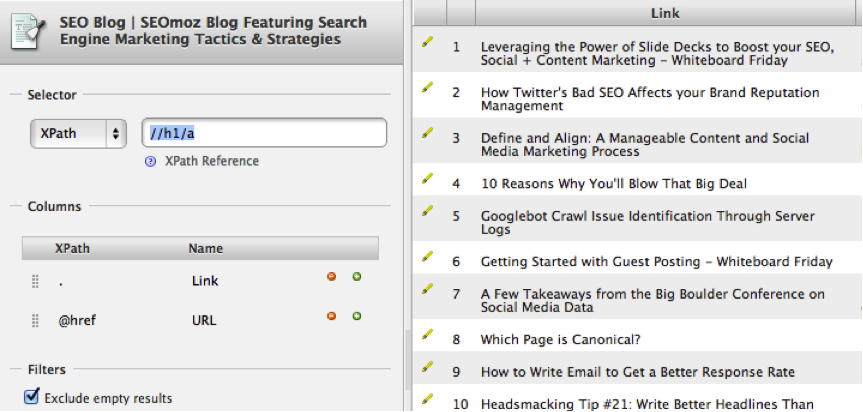
Use Text to Columns for extracting Root Domains
Ever have a list of backlink URLs that you just want to extract the root domain from? The Excel text to columns feature makes this easy.
Select the column that has the URLs, go to “Data” in the menu and click on the text to columns button as shown below.
Instead of the default tab option select the custom option and add a “/”. Click finish and you’ll have a list of the root domains. I highly recommend going through the Distilled Excel for SEO guide if you haven’t already which shows you how to do this and more.

Send to Kindle bookmarklet - Keep up to date on all the latest SEO news
If you have a kindle you’ll love this plugin that lets you send any webpage you are reading to your Kindle. I use this to help keep up to date on all the latest SEO news. Before leaving the office I’ll visit a few of my favourite SEO blogs and send a bunch of posts to my Kindle for reading on the tube.
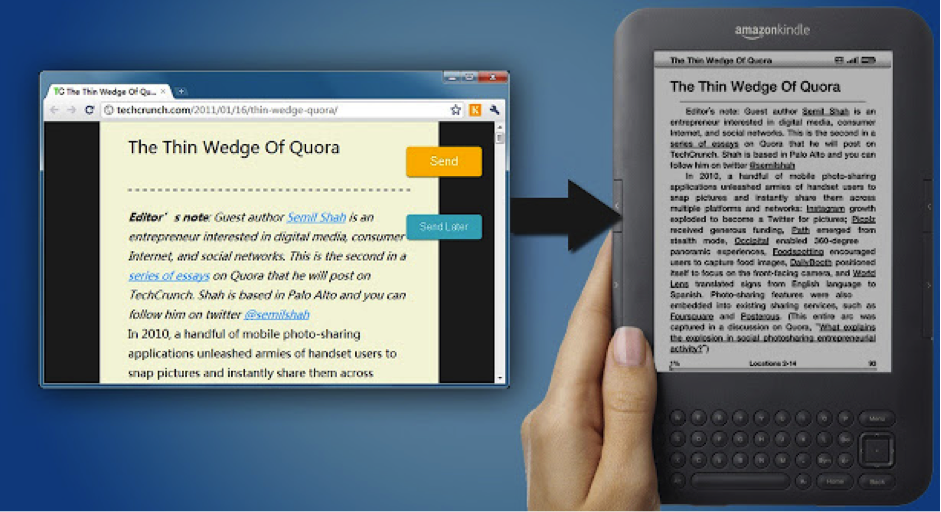
Install AJ Kohns Rich Snippet Testing Bookmarklet
Want test rich snippet markup? This bookmarklet form AJ Kohn lets you quickly use the Google rich snippets testing tool.
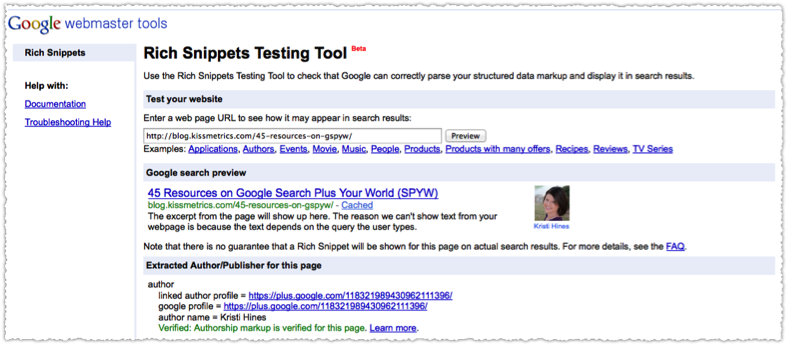
Install Undo send Email
I can’t tell how many times this tool has saved me. If you use gmail go into the labs section and enable the undo send feature. See here for more details

Categorise URLs or Keywords using Filters and Functions
The following formula will allow you to search for a letter word or number within a string:
=if(isnumber(find("filtertext",A1)),"Yes","No")
Combined with filters, this can be really useful for categorising keyword groups, type of links or site structures. Just replace the “filtertext” with whatever you want to look for.
.png)
Instantly tell if a page has a rel=“canonical” tag on it.
I love this tool; Install this plugin and if you are on a page that has a canonical tag on it, a little blue icon will show up in the address bar as shown below:

Quickly take and share Screenshots and Video using Jing
Jing is the tool I used to take and annotate all of the screenshots for this blog post. It’s a free desk tool that allows you to instantly take a screenshot or short video and share it with colleagues. When you click copy, it uploads then automatically copies the sharable url to your clipboard meaning you just need to paste the link to wherever or whoever you want to share it with. Get it now.
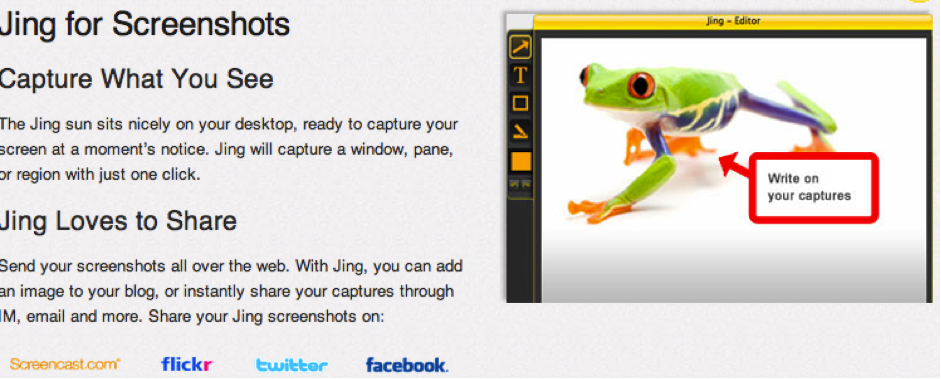
URLOpener.com
I use this all the time when checking guest post or press coverage. Rather than going to each website one by one, I copy all the URLs, dump them into this tool and press go. Each site will then be opened in a new tab.
.png)
Google Cache Bookmarklet
Add the following code as a bookmarklet to quickly check the Google cache of the page you are on:
javascript:location.href='http://www.google.com/search?q=cache:'+location.href
Export More Keywords in GA
The maximum number of keywords (or anything else) you can view or export in Google Analytics is 500 but you can change this by editing the URL in the address bar. When you select 500, the URL will end in:
Count%3D500/
It’s no surprise that the 500 is the number of keywords, just change that to whatever number you want and hit export.
Turn on "Send and Archive" in Gmail
The more I use this tool the more I love it. This does exactly as you would think, it adds a send and archive button next to the regular send button making clearing out your inbox that little bit faster. This is another labs feature which you can read about here.

Use Ubersuggest for quick and dirty Keyword Research
This is the fastest way I know to get some quick and dirty long-tail keyword research. If you’ve never used it before, Ubersuggest basically makes use of the Google suggest feature. You input a word and it will enter a letter in front of it to give you a list of hundreds of new combinations, you can then export these, dump them into the Google keyword tool to get search volume. There are normally one or two gems in there.
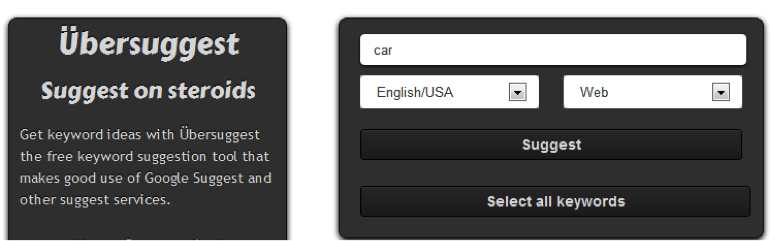
That's it for now, thanks for reading and I look forward to reading the comments, give me a shout on twitter if you have any questions: @CraigBradford
The author's views are entirely their own (excluding the unlikely event of hypnosis) and may not always reflect the views of Moz.



Comments
Please keep your comments TAGFEE by following the community etiquette
Comments are closed. Got a burning question? Head to our Q&A section to start a new conversation.