Connect Social Media & Review Networks
What's covered?
In this guide, you’ll learn how to connect additional social media networks, such as Instagram, LinkedIn, and TikTok, to your Moz Local account. We will also walk through how to add review networks to your account for review monitoring.
Quick Links
Looking to connect Google and Facebook? Please see our network-specific connection guides.
Connecting additional social media accounts to Moz Local
With Moz Local, you have the option to connect multiple social media networks to your locations, allowing you to monitor engagement, post content, and interact with your audience. Please note: Access to this feature is dependent on your subscription level. See our pricing page for more information.
To connect additional social networks to your location, follow the below steps:
Make sure you are viewing the correct location in Moz Local.
If you are managing multiple locations with Moz Local, select the correct location using the locations view or the drop-down menu at the top left.
Click the tile associated with the platform you’d like to connect or use the hover menu on the top right. You can click to connect from multiple places in your account, including the Location Insights Dashboard and the Reviews section.


After clicking the platform you’d like to connect, a pop up window will appear and prompt you to authorize the connection to Moz Local. Use your credentials to sign in and complete the connection process.
Linking review networks to Moz Local
With Moz Local, you can link various review networks to your locations, allowing you to monitor incoming reviews and sentiment.
There are multiple places within your Moz Local account where you can start the process of linking review networks.
Networks page — Link various review networks at the account level from your Networks view by clicking Connect.
If we are able to find a matching listing for your location, you will have the option to link it to your location in Moz Local.
If we are not able to locate a match, you can click Manually link to add in the URL for your location’s page on that network.

Reviews section — Link your review networks at the location level from your Reviews section if you are connecting to your networks for the first time. After clicking Reviews from the left-hand navigation menu you will be taken to the Manage Networks page where you can click Connect to the right of your available review networks. Please note: If you’ve already connected your location to review or social accounts, you can navigate to the Manage Networks page from the Location sub-menu in the left-hand navigation.
Location-level drop-down — Link your review networks at the location level using the drop-down menu on the top right. Click the icons for each review network to add the links to your existing pages.
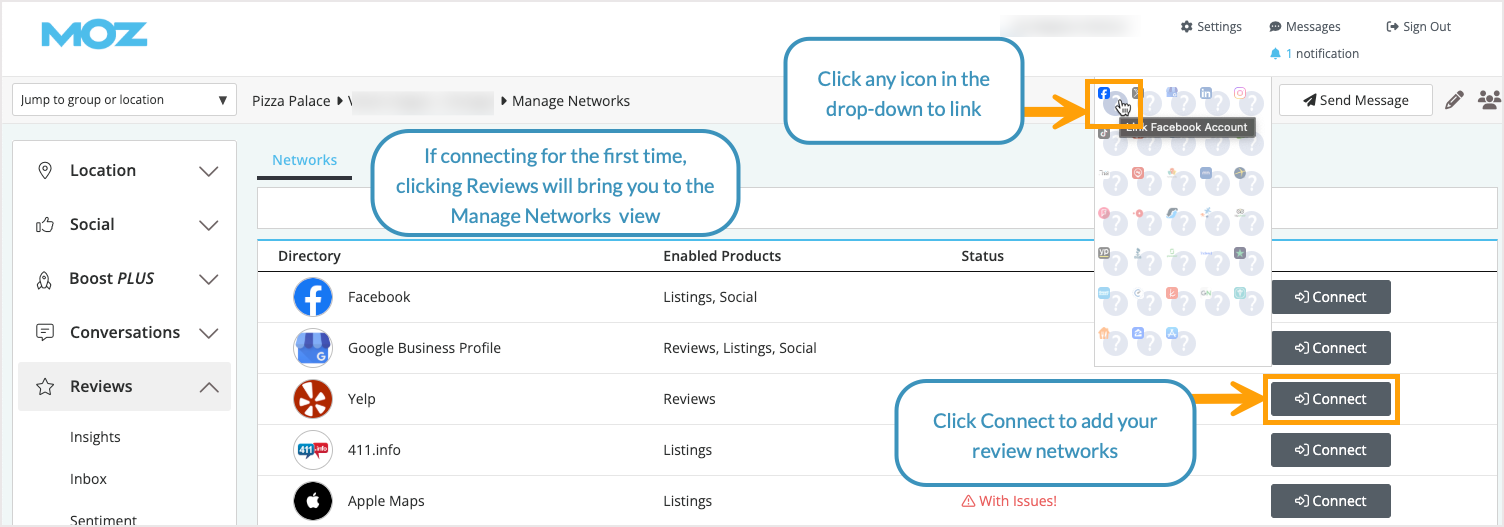
After clicking the review network icon or tile, a popup will appear where you can add in the URL for your location’s specific review profile page on the selected network.

Please note: You will not be able to respond to reviews on these networks from within Moz Local. In order to respond you will need to navigate directly to the review network site.
Related Articles
Was this article helpful?
![]() Yes! Amazing!
Yes! Amazing!
![]() Yes! It was what I needed.
Yes! It was what I needed.
![]() Meh. It wasn’t really what I was looking for.
Meh. It wasn’t really what I was looking for.
![]() No, it wasn’t helpful at all.
No, it wasn’t helpful at all.
Thanks for the feedback.