Listings AI (Genius Search)
Frequently Asked Questions
What’s covered?
This guide covers the Listings AI feature of Moz Local.
Quick Links
Introduction to Listings AI
As your competitive landscape changes with new businesses opening, cities expanding, and the world of digital marketing evolving, your business listings need to keep up. Staying on top of how to best optimize your local listings can feel overwhelming when you’re trying to handle all the other facets of running a business. Listings AI can help you manage this ongoing task to ensure you’re keeping up with the times.
Listings AI in Moz Local analyzes various data signals like reviews, engagements, competitors, and keywords to generate brand-directed and locally preferred recommendations. These recommendations, grounded in SEO best practices and aligned with consumer search behavior, empower businesses to provide excellent consumer care while maximizing search visibility and conversion, ultimately driving more revenue.
How do I get access to Listings AI?
Listings AI is included with Moz Local Elite level subscriptions. You are also able to purchase it as an add-on to Moz Local's Lite and Preferred level subscriptions. Please see our pricing page for more information.
Locating Listings AI in Moz Local
Listings AI can be found within the Listings section of your Moz Local account. You may see this noted as Genius Search in your left-hand navigation menu.

This feature is available at the location, group, or account level within Moz Local.
Listings AI recommendations
When viewing your Listings AI Recommendations, you will see a list of suggested updates for your location profile(s). These suggestions are populated after analysis of your location(s) social and location data and provide customized, localized recommendations meant to increase visibility.
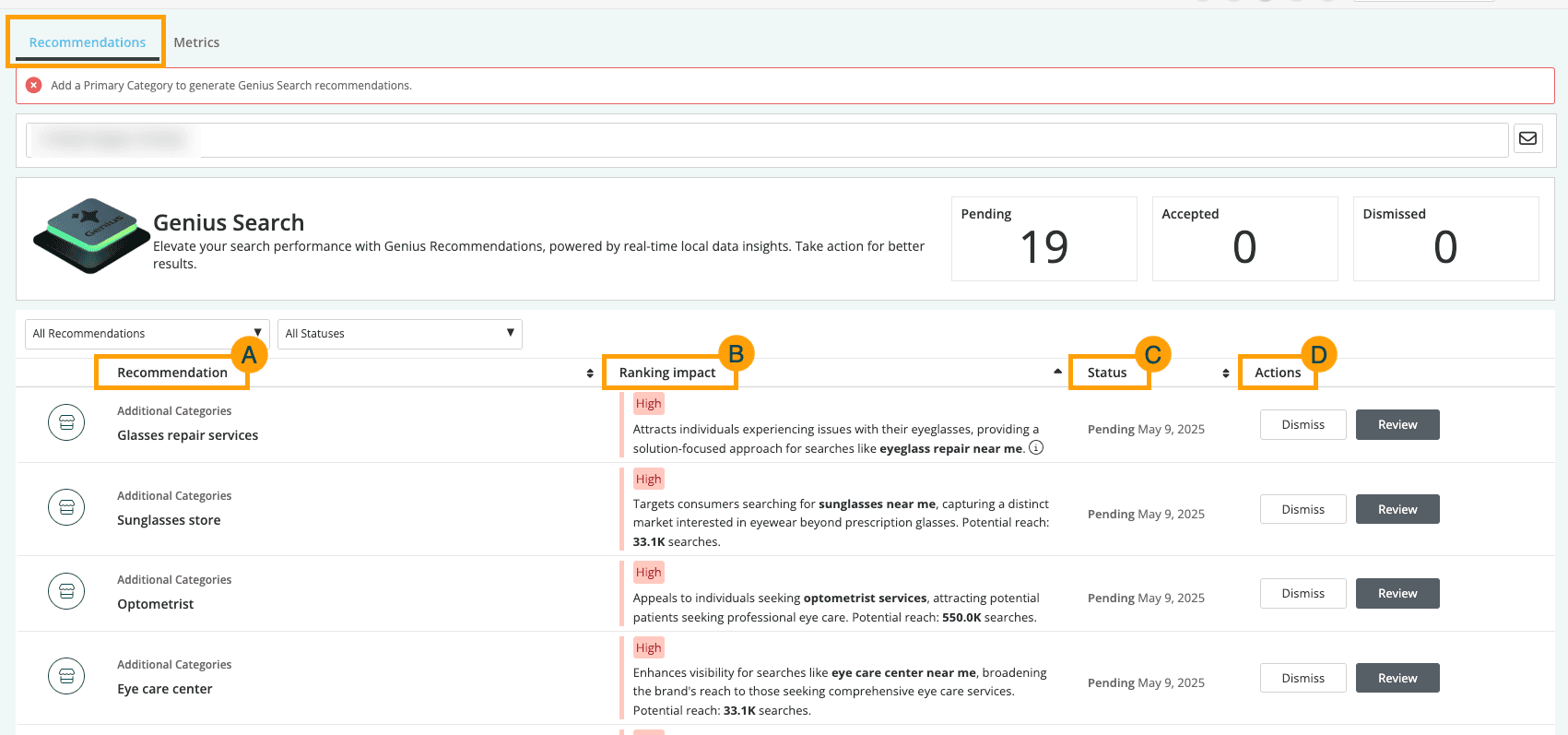
For each recommendation, you will see the following:
- Recommendation — The type of recommendation and a brief summary. For example, “Additional Categories: Eye care center.”
- Ranking Impact — The level of impact this suggested update could have and a description of how/why it is impactful. For example, “High: Enhances visibility for searches like 'eye care center near me,' broadening the brand's reach to those seeking comprehensive eye care services. Potential reach: 33.1K searches.”
- Status — Indicates whether you’ve reviewed this suggestion and if it has been accepted, is processing, or has been dismissed.
- Actions — Provides the option to review or dismiss the suggestion.
What type of suggestions will Listings AI make?

Within Listings AI, you may see recommendations for any of the following fields:
- Primary category
- Additional categories
- Services
- Google Q&A
- Photos
- Attributes
- Website URL
- Long description
- Short description
- Service areas
- Special hours
- Holidays
- Weather insights
Each field has a different set of analysis criteria for populating recommendations, ensuring maximum visibility and alignment with SEO best practices.
Review recommendations — single location view
To review Listings AI recommendations from the single location view, click Review in the Actions column.
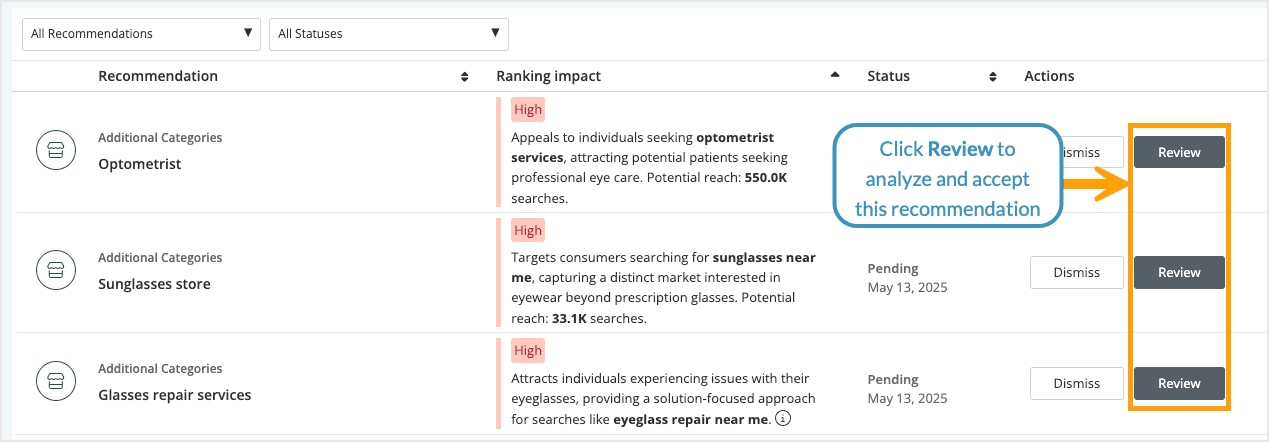
Within the pop-up window, you’ll see more information about the recommendation.
- Hover over the question mark on the top right to learn more about why we’ve made the recommendation.
- Click the Checkbox at the bottom right to review the next recommendation once you’ve taken action on this one.
- Click Accept to implement the recommendation.
- Click Dismiss to reject the recommendation.

Review recommendations — multi-location view
To review Listings AI recommendations from the account or group view, click Review in the Actions column.
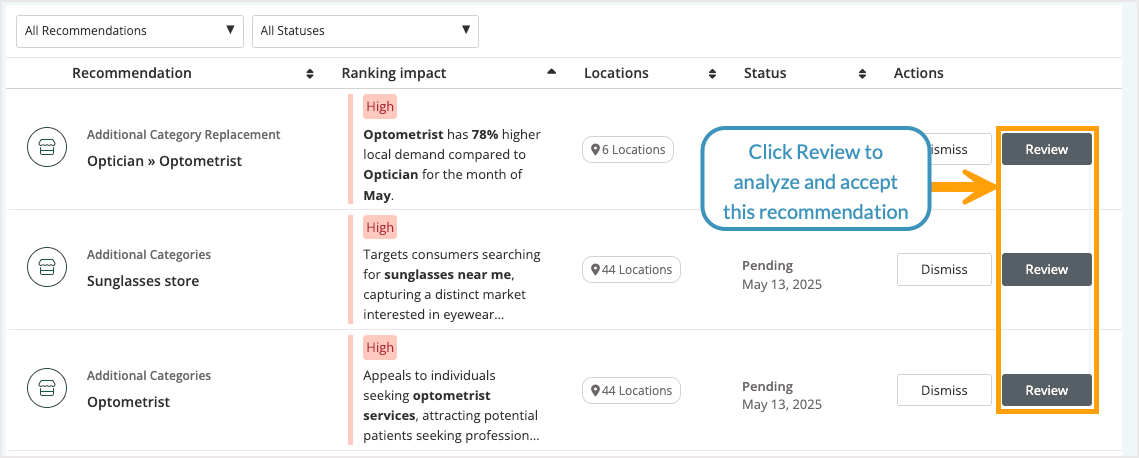
Within the pop-up window, you’ll see more information about the recommendation and the locations it applies to.
- Hover over the question mark on the top right to learn more about why we’ve made the recommendation.
- Click the Checkbox at the bottom right to review the next recommendation once you’ve taken action on this one.
- Use the checkboxes on the left to indicate which locations you want the recommendation applied to.
- Click Accept to implement the recommendation.
- Click Dismiss to reject the recommendation.
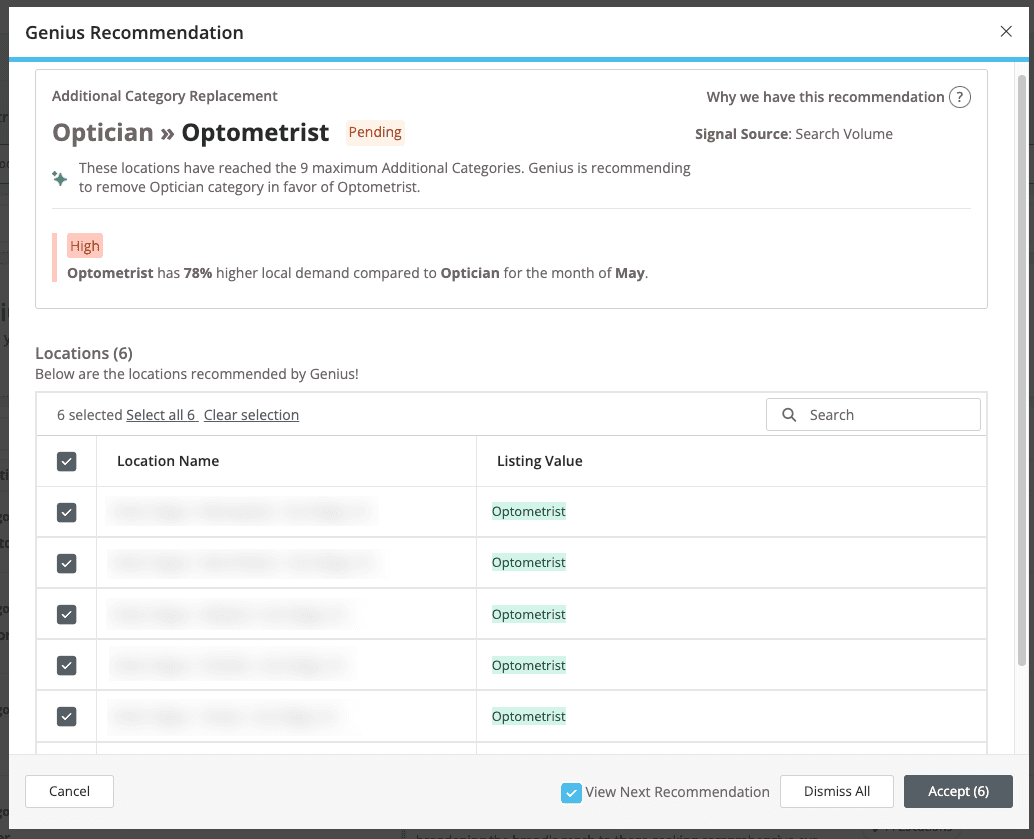
Listings AI metrics
Once you’ve implemented recommendations, you will likely want to see how they impact your performance. Head to the Metrics view to see how your locations are performing in search and conversions. This will help you make data-driven decisions about your marketing and local seo strategies.
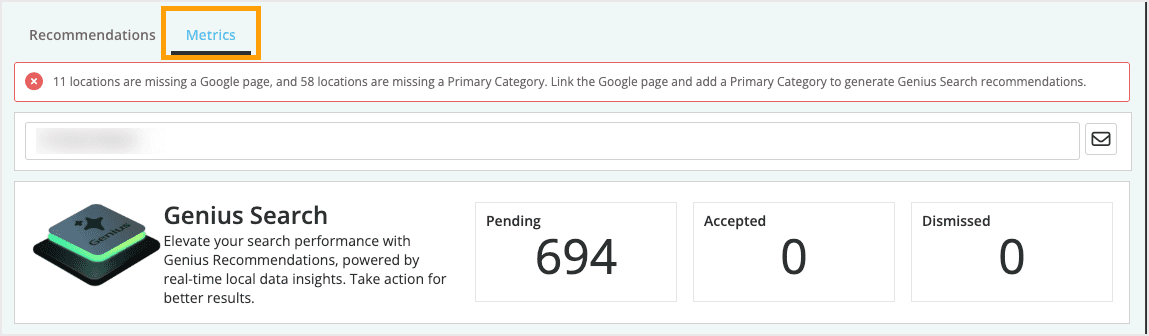
Data in this view is pulled from other areas of your Moz Local account, allowing you to monitor your progress in one central location. This includes:
- Conversion metrics (phone calls, website clicks, unique directions, maps impressions, and search impressions) from GBP Insights
- Google Maps rankings from GeoRank
- Search query impressions
Accomplishments
The first module you will see in this view is the Accomplishments module, which highlights key search metrics, focusing on those that have shown positive results compared to the previous month or year.

Possible metrics noted in this module are:
Phone calls — Any increase in the number of phone calls from listings.
Website clicks — Any increase in the number of clicks to a website from listings.
Unique directions — Any increase in the number of requests for directions from listings.
Maps impressions — Any increase in the number of map views.
Search impressions — Any increase in the number of search views.
Local rank — Any increase in the average ranking positions across all monitored keywords on Google Maps.
Search queries impressions — Any increase in impressions across all search queries.
Google top 3 — Any increase in the number of keywords ranking in the top 3 positions across all keywords.
Google first position — Any increase in the number of keywords ranking in the #1 position across all keywords.
Visibility
Below the Accomplishments module is the Visibility module, which includes two graphs. The graphs vary depending on whether you’re viewing a single location or a group/account.
Single-location graphs
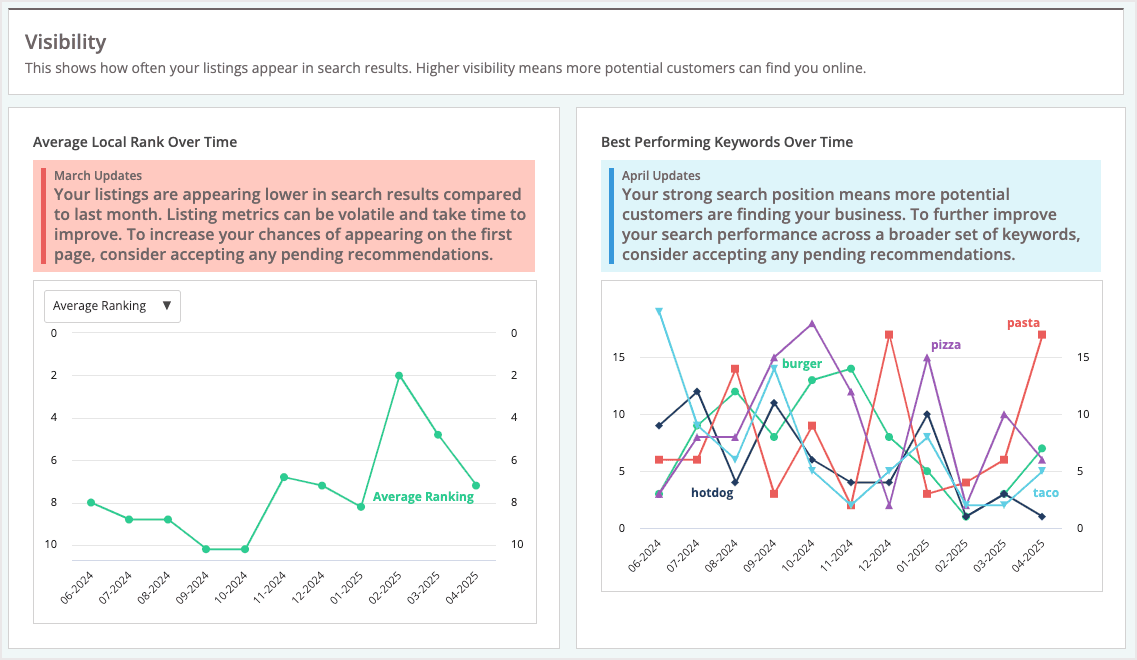
When viewing data Listings AI Metrics for a single location, you will see the following graphs:
- Average Local Rank Over Time — Provides visibility into changes in your local rank performance on Google Maps. By default, the chart shows the average local rank across all keywords set up in the GeoRank tool, though you can also choose specific keywords to focus on using the drop-down.
- Best Performing Keywords Over Time — Tracks changes in local rank on Google Maps for your top 5 performing keywords, offering insights into how higher search rankings can drive more engagement with your listings.
Group or account-level graphs
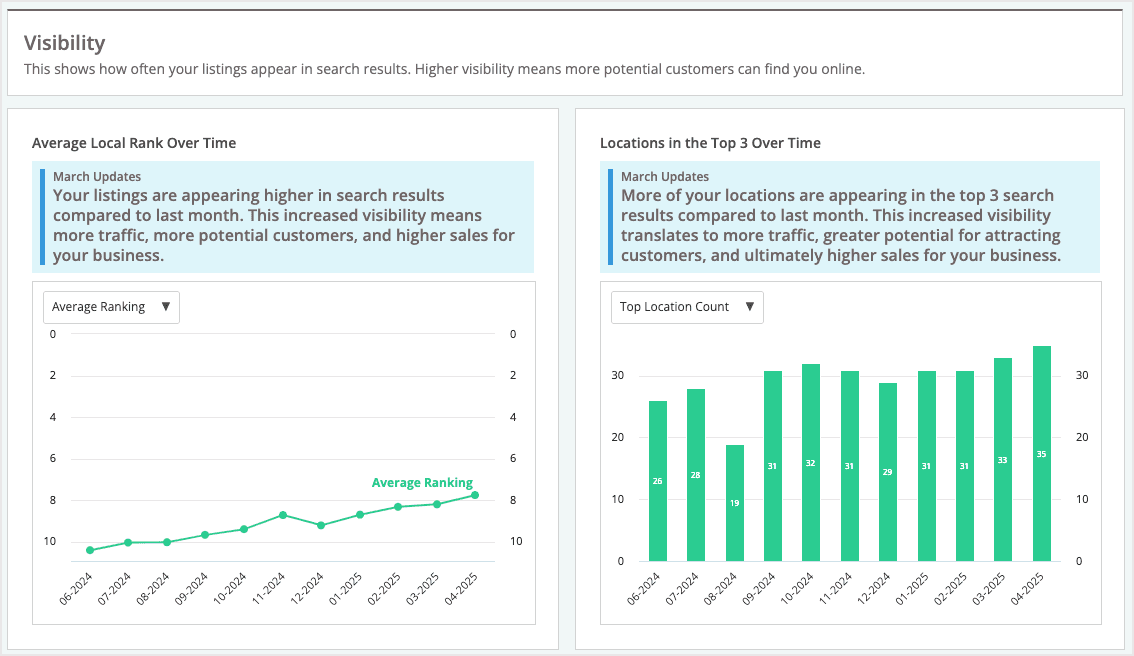
When viewing data Listings AI Metrics for a group or account, you will see the following graphs:
- Average Local Rank Over Time — Provides visibility into changes in your local rank performance on Google Maps. By default, the chart shows the average local rank across all keywords set up in the GeoRank tool, though you can also choose specific keywords to focus on using the drop-down.
- Locations in the Top 3 Over Time — Shows the number of locations in the top 3 positions on Google Maps. By default, it displays the total locations ranking in the top 3 for at least one keyword, but you can also select specific keywords to see how many locations rank in the top 3 for those terms. To adjust this data, use the drop-down on the top left.
Conversion
The final module in this view is Conversion. This chart tracks engagement levels for your listings, with interactions such as website clicks, phone calls, and direction requests, showing how increased engagement can impact conversions and revenue.
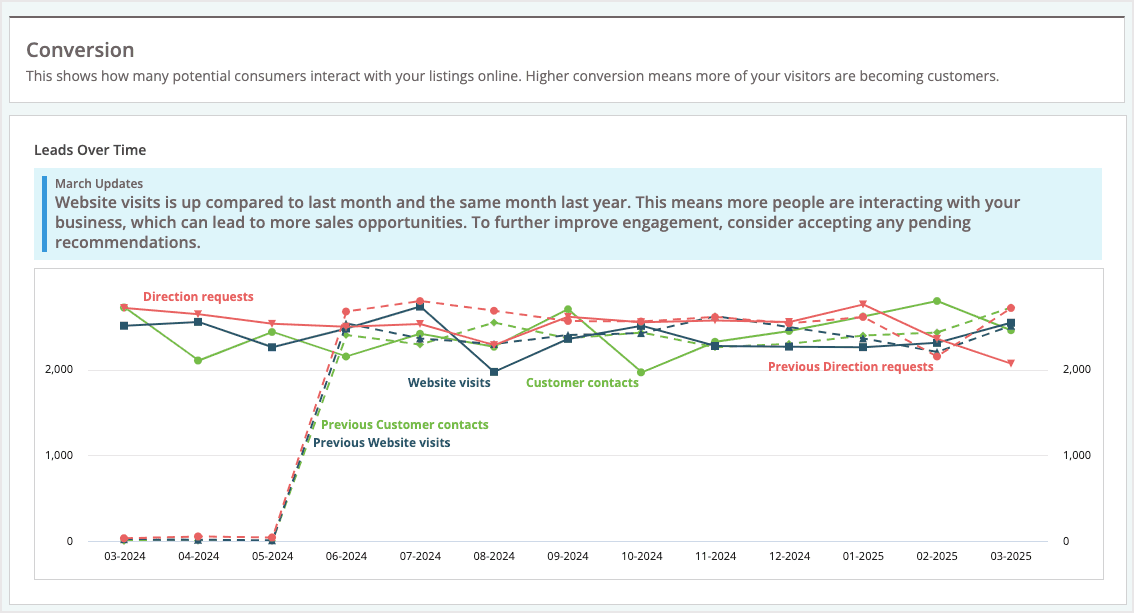
Was this article helpful?
![]() Yes! Amazing!
Yes! Amazing!
![]() Yes! It was what I needed.
Yes! It was what I needed.
![]() Meh. It wasn’t really what I was looking for.
Meh. It wasn’t really what I was looking for.
![]() No, it wasn’t helpful at all.
No, it wasn’t helpful at all.
Thanks for the feedback.